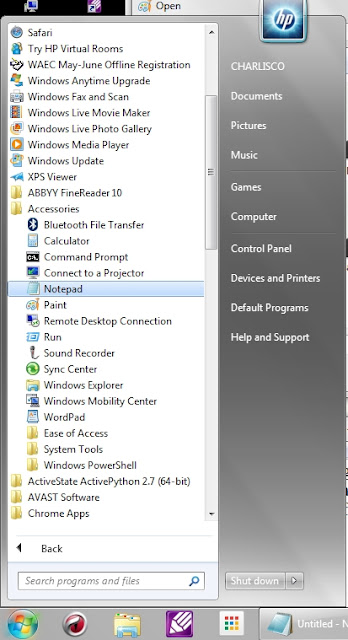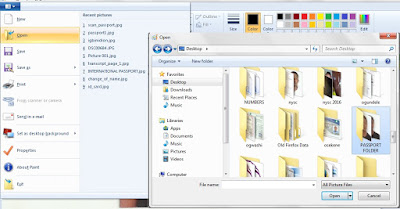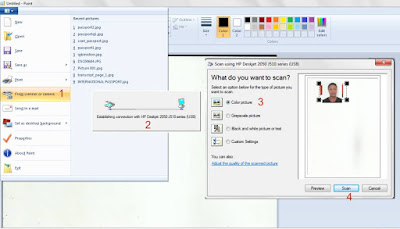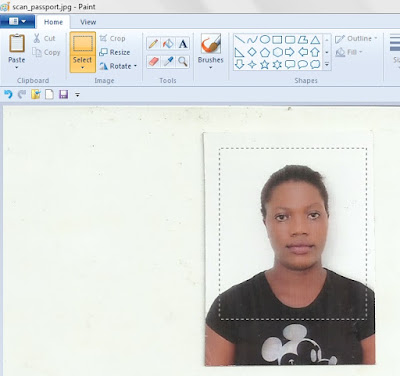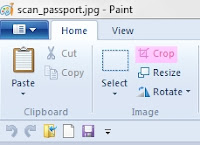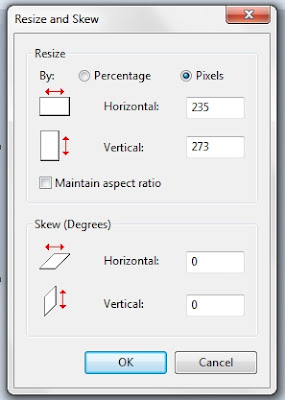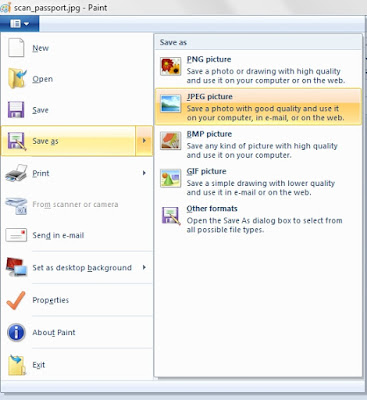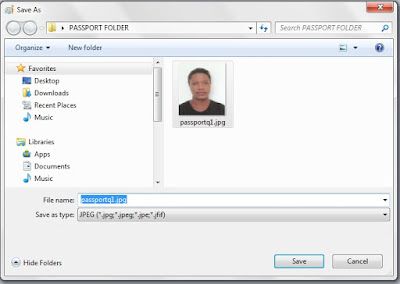Step on How to Fix the Google Major Spam Problem Manual Action Applied to Website
If you receive a message in your email or on your google webmaster console
from Google Search Console Team stating the following'
Major spam problems on http://www.yourwebsitname.com/
To: Webmaster of http://www.yourwebsitname.com/,
Google has detected that your site violates our Webmaster Guidelines.
Because this critical issue lowers the quality of search results for users,
Google has prevented the offending pages from showing in Google Search results.
This manual spam action has been applied to www.yourwebsitname.com /. To
reinstate your site, you must significantly change the content to conform to
our guidelines. Only after making those changes should you submit a
reconsideration request in order to have your content included in Google Search
results.
Here are the steps i followed to be able to detect and fix it
Step 1.
Sign into your Google webmaster console [direct link here >>
https://www.google.com/webmasters]
Steps 2.
Click on the website name, that the manual spam action was applied to
Steps 3.
From your Dashboard > Craw > Crawl Errors
Look out for links that is taking googlebot to non existing page,
whenever it craw your website.
Note:
Take note of the date Google Search Console Team applied manual spam
action to your website, as this will give us some clue to what specific date to
look out for link that is broken in the webmaster console
You
can also use this website http://www.siteliner.com/ to detect broken link in a
website
The
free version only allows you to use it once in 30 days.
What
that means is that, if you have detected a broken link and you fixed it, once
you re-visit the website within that 30days, it will still be showing you the
old result, until you wait after 30 days. to see the new result.
Fixing of the link show error
whenever googlebot crawl your website.
Steps 4.
After you have detected the link giving out error
Log into you blogger home page (direct link
https://www.blogger.com/home)
Dashboard > Template> Edit HTML
Search for the broken url and replace it with the correct one
Here the broken link is found in the website template
If the broken link is found on a post page. Open the post page and make
correction to the link
Enabling of Custom Page Not
Found and Customs Redirects
From your blogger Dashboard > Settings> Search preferences
On the custom page not found enter the following script
<h1>Oops 404!</h1>
<br><b>The page your are looking for may have been renamed,
moved or is no longer available.</b>
<br><br><b>You will be redirected to homepage
shortly.</b>
<script>
blogger_redirect = setTimeout(function() { location.pathname=
"/" }, 7000);
</script>
Enabling of Custom Redirects.
Custom redirect is used to redirect a link that is wrongly enter/type
in the address bar to the correct.
From your Google webmaster console, if crawl error show you a link that
is wrongly spelt by user visiting your website, with the help of custom
redirect you can manually point such link typed incorrect to the supposed real
link they intend visiting.
From your blogger Dashboard > Settings> Search preferences
To set it click on Edit > New redirect
In the field from > type in the incorrect url that is showing error
In the field to > type in the suppose correct url that the user
intend to visit
Check on permanent
Click on save, finally click on save changes
How To Submit A Reconsideration
Request?
After you are through, is now for you to apply for reconsideration
In your Google webmaster tools, click on Search Traffic > Manual
Actions> click on Requite a review
Type in your message stating how you were able to resolve it.
Check on I acknowledge that my
site does not violate google's webmaster guidelines.
Click on request a review.
A copy of the message will be sent to your email after submission
If done correctly after a week, you will get a message from Google
Search Console Team stating the following
To:
Webmaster of http:// www.yourwebsitname.com /,
Good news! Your reconsideration request has
been approved and Google has removed any manual action on your site. Bear in
mind that removal of a manual action doesn’t guarantee that your site’s ranking
will increase.
Check the Manual Action Viewer
It can take some time before the status of
your site is updated in the Manual Actions Viewer and our crawling and indexing
systems. You can confirm that your site does not have any manual actions by
looking in the Manual Action Viewer.
Check Security Issues
If your site was hacked, other
vulnerabilities not mentioned in the Manual Actions Viewer could be affecting
your site. Check the Security Issues section of Search Console for any issues
that need to be fixed
Image 7.
Wait for 48 hours after receiving the message from Google Search
Console Team for your website to start showing up on Google search result.
Copy of the message I sent as reconsideration request to google when
sparm action was applied to my blog
Message start here>>>>>>
Dear Google Webspam team
member,
Thank you for taking the time to read our request. After receiving
message from Google, dated August 8, 2016, Subject Title:
Major Spam problem I made some research online on why a manual spam action has
been applied to my blogger blog; I found out that one of the major reasons is
as a result of broken link, which is not good for search
engine and for human as well, and also I found out that, i have not set or
activated custom page redirect to redirect non existence page to the home page
Below are the procedures I follow to resolve broken link and to
activate custom page redirect to show (error 404)
Detecting of broken link through Google webmaster
console.
I log into my Google webmaster account
I click on craw, then craw errors
From there I saw the link that is broken and leading to non-existing
page, whenever googlebot craw.
The broken link is found in the header of all my page, there by leading
google bot to non existence url any time it craw pages of
my blog.
Here is the broken link found in the header section of my blogger blog
2013/11/national-open-university-noun-post-graduate-application-programme-form-for-admission-and-list-of-courses-fees.html
Fixing of the link showing errors in webmaster console
I log into my blogger account,
Click on template,
Click on edit HTML
I Search for the below broken url, that was
generating error whenever google bot craws any of my
page.
2013/11/national-open-university-noun-post-graduate-application-programme-form-for-admission-and-list-of-courses-fees.html
I then replace it with the correct url
http://www.youwebsitename.com/2013/11/national-open-university-noun-post-graduate-application-programme-form-for-admission-and-list-of-courses-fees.html
Enabling of Custom Page Not Found
For the custom page not found, after logging into my blogger account,
I click on setting,
i click on custom page not found, i then copy and past the below code
into the field box, then i click on saves
<h1>Oops 404!</h1>
<br><b>The page your are looking for may have been renamed,
moved or is no longer available.</b>
<br><br><b>You will be redirected to homepage
shortly.</b>
<script>
blogger_redirect = setTimeout(function() { location.pathname=
"/" }, 7000);
</script>
I have learnt my lesson, from now on; I will be checking my Google webmaster console tools for
possible error coming from my blog.
Thank you again for reading this request.
Sincerely
Message end here>>>>>>